In the following article we will show you how to speed up an existing WordPress with a Redis cache.
If you install a new WordPress with our web wizard, you can also install and activate the Redis cache automatically.
Create a Redis Instance
Log in to ISPConfig on your managed server. In the Sites section you will find the item Redis Databases under Databases on the left. Select this item and create a new Redis-Instance.
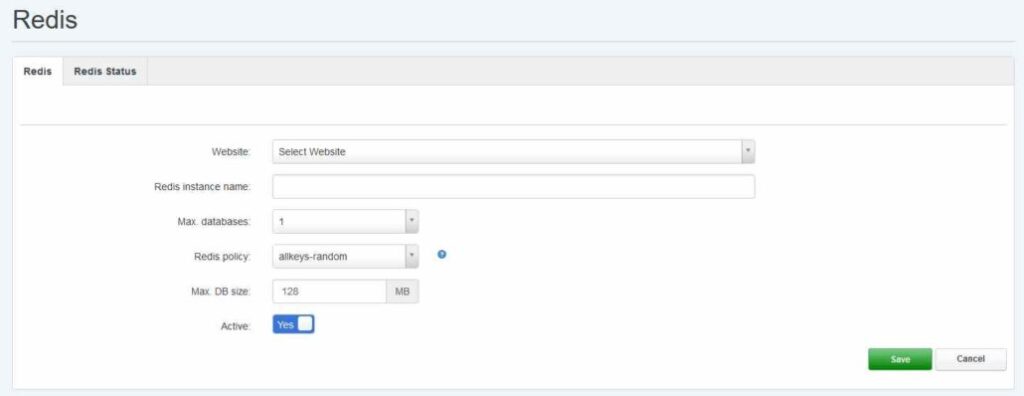
You just need to select the appropriate website and assign a suitable name for the Redis instance. You can leave the policy unchanged.
The max. database size also depends on the number of visitors. You can start with the default 128 MB and adjust this value later.
After you have created the new instance, open it in ISPConfig and write down the Redis Port and the Redis Password.
Install plugin in wordpress
Install the Redis Object Cache plugin in your Worpress.
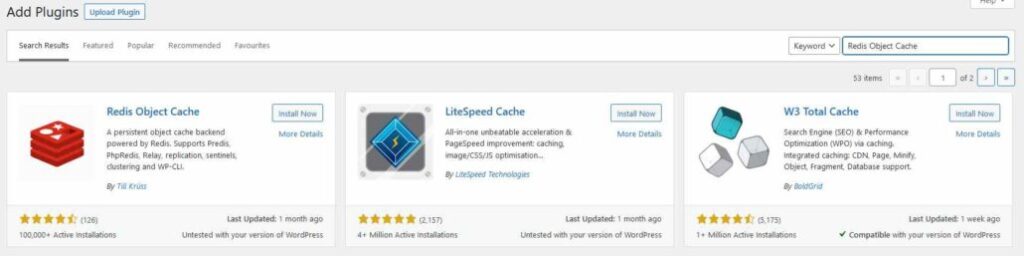
Plugin set up in WordPress
The required data is entered into the wp-config.php of your website. You can download the file via FTP, adjust it and upload it again.
In the wp-config.php you have to enter some values for the Redis cache. Search for the line
/* That's all, stop editing! Happy blogging. */
and then insert these lines:
define( 'WP_REDIS_HOST', '127.0.0.1' );
define( 'WP_REDIS_PORT', '6380' );
define( 'WP_REDIS_PASSWORD', '229cf27de2e025771a087484f46fff');
define( 'WP_REDIS_TIMEOUT', 1 );
define( 'WP_REDIS_READ_TIMEOUT', 1 );
define( 'WP_REDIS_DATABASE', 0 );
You have to set the values of WP_REDIS_PORT and WP_REDIS_PASSWORD according to the created Redis instance.
The values for the Redis cache can also be displayed on the website in ISPConfig by clicking on “Show Redis-Config”.
Activate the plugin in WordPress
Now you just have to activate the plugin and click on “Enable Object Cache”.
